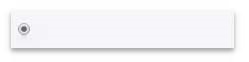Using SolarAPP+
Step 1: Eligibility to Use SolarAPP+
- Permitted residential structures only
- Roof mount solar on a manufactured home must be permitted through State of California Department of Housing and Community Development. (HCD) 951-782-4420
- No building-integrated photovoltaic systems (BIPV)
- No ballasted systems
- Please review the SolarAPP+ Eligibility Checklistfor acceptable projects
- Qualified Licensed Contractors Only (C-10 and C-46)
Step 2: Submit for Automated Review through SolarApp+
- Submit Solar/Photovoltaic design at the NREL SolarAPP+ Website
- Click Login or Register to get started.
- Have Contractors license information available to complete this step.
- A processing fee will be charged by SolarApp+ NREL
- For more information on how to use SolarAPP+, please visit General Questions
Step 3: Apply for a EZOP Permit
- Apply for a permit online via the EZOP.SBCounty.gov
- Click Login or Register to get started.
- Click on Building, create application, then read and accept the general disclaimer.
- Select the "Solar with SolarApp+" permit and click on Apply.
- Complete the application requirements.
- Required Documents
o Due at application submittal: SolarAPP+ Approval Document
o Due at application submittal: SolarAPP+ Specification Sheet
o Due prior to final inspection: Smoke and Carbon Certification
o Additional documentation resources: LUS Forms and Applications
- An application processing and inspection fee will be charged by EZOP
Step 4: Inspections
- Available inspection types
o On-Site Inspection (based upon availability)
o Virtual Inspection (based upon availability)
o Self Inspection
- Scheduling is available through the EZ Inspect App
o The fastest and easiest way to schedule inspections is to use our free EZ Inspect App. Download it at the App Store or get it on Google Play.
Can I apply online? Yes, applications can be found in the EZ Online Permitting Portal
Contact:
| Department | Address | Phone |
|---|---|---|
|
|
Application Path:
- Step 1: Navigate to the EZOP Portal
- Step 2: Click "Building" in the navigation menu.

- Step 3: Click the "Create an Application" button.

- Step 4: Read and accept the disclaimer. Then click the "Continue Application" button.
- Step 5: Select "Solar App+" and click "Continue Application" to begin the application.
Solar App+